Please Note
Please do not use the "Back" button in your browser while using the online nominations system. The "Back" button has been disabled on most forms because going back over completed steps can cause your nomination to be corrupted or even be charged twice.
Don't worry - if you do make a mistake, you will always be given the opportunity to correct the mistake later in the sequence of operations.
The online nomination system involves a number of simple steps
These steps are listed in the following sections. You may get further details of those steps by clicking on the heading line.
The process will allow you to nominate up to 6 people for the event. You will need to pay the nomination fees by Bank Transfer or Credit/Debit card
You should be able to use any smart phone or computer to use this system. It should work in most of the standard web browsers.
The process involves the following steps:
- Establish your identity
- Use a "nomination list" of people that you often wish to nominate
- Choose the squad that you wish your group to shoot in
- Set up the selections for each of the people in that group
- The "Checkout" page will then allow you to review the details
- When you are satisfied with those details you can proceed to view the Terms and Conditions
-
If you accept those terms and conditions, you can choose your payment method
- Pay by credit/debit card
- Pay by bank transfer
- Pay on the day
- Complete the payment and lock in your nomination.
IMPORTANT
Unless you complete all of those steps, your nomination application will be incomplete and incomplete nominations are deleted automatically every morning at 4:30am Adelaide time.
The various pages involved in the online nomination system share many common features.
Colour Coding
The buttons are colour-coded to help you through this process.
- Green buttons are the most likely to be the correct choice.
- Yellow buttons may involve some "detours" but in general will not affect your nomination process.
- Red buttons are a warning sign - proceed with caution. Red buttons will do things like cancel your nomination.
- Orange buttons link to infomation pages like this one.
Speech Output
Some pages will have buttons that look like this:
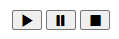 This indicates that the page can read the text for you using your browser's "Text to Speech"
facilities.
This indicates that the page can read the text for you using your browser's "Text to Speech"
facilities.
The "play" button starts the speech output, the "Pause" button holds it until the play button is clicked again. The "Stop" button stops the speesh output immediately. If you click the play button after the stop button the speech will start again from the top.
The Progress Bar
The progress bar provides an indication of how far you are through the process. It looks something like this when you start:
| Identifying | Nominating | Invoicing | Confirming | Finished | X |
Your nomination application is not yet complete.
or like this when you are finished:
| Identifying | Nominating | Invoicing | Confirming | Finished |
Finished - payment confirmed.
If you hover the mouse over the various parts of it, the meaning of that section will be displayed for you.
Automatic Choices
Some steps in the process allow multiple choices - for example, a club event may have payment options for 1, 2, 3 or 4 rounds. In such cases, the nominator will be allowed to choose. However, when there is only one valid option available, that decision will be taken automatically and the process will move to the next step.
The SCA Live Scores Online Nomination involves a lot of terminology some of which may be unfamiliar to you. This section aims to fill in some of those gaps for you.
| Item | Description |
|---|---|
| Wave | When an event is run over multiple courses, a squad can be called for each course. That group of squads is called a "Wave". Wave 1 always includes squad 1. |
| Event Administrator | The event administrator is the person who set up the online nomination event on the website and is responsible for resolving any issues. In this event, the administrator is Ross Christian who may be contacted at rosssan2@bigpond.com |
| Nominator | A nominator is the person currently using the website to nominate people in an event. |
| Nominee | A nominee is the person being nominated. |
| Nomination | A nomination is a nominee's booking in an event. |
| Nomination Application | A nomination application is a group of nominations made by one nominator and paid for as a group. |
| Nomination List | A nomination list is a collection of people that a nominator has previously nominated and may wish to nominate in a future event. |
| Nomination Group | A nomination group is a collection of shooters that you have selected from your nomination list and they will be processed together and will shoot together in the same squad. |
| Administrator Nominations | The event administrator is able to pre-assign people to squads. Those nominations are set up to be "pay on the day". The people nominated in this way can use the online nomination system to pay for their nomination but they are not allowed to change the Squad number. They may wish to do this because there are additional items that they can order as part of their nomination or because they simply wish to avoid the hassles of paying on the day. |
If you have used the online nominations system previously on the device you are currently using, the web browser can use a "cookie" to record who you are. This is an "opt-in" feature, but it is highly recommended because it will save you a lot of time on subsequent visits.
If the system does not recognise you by a cookie or other means, you will have two choices:
- If you are a member of SCA, you can enter your SCA ID number which you will find on your membership card
- If you are not a member (or can't find your SCA ID) you will need to enter your email address.
- Identify you
- Send you various notices during the process
- Keep you informed of the progress of your nomination application.
Your email address may need to be confirmed. This is a simple process:
- An email containing an identification code (PIN) is sent to the specified email address
- You receive and read the email
- You enter the PIN shown in the email into the entry form
- If the PIN is correct, your email address is confirmed.
NOTE
You may be required to do a similar confirmation process if you wish to change or cancel your nomination later. This is done to ensure that someone else cannot interfere with your nomination application.If your email address is found in the table of shooter names, and there is only one such entry you will be asked if the corresponding name is in fact you.
If there are more than one entries with that email address, you will be asked to choose which one is you.
If your email address is not on the database, you will need to confirm your email address as described above before proceeding. Once you have entered the correct PIN code, you will be asked to enter your name details so the database can be updated.
The website maintains a list of people who you have previously nominated as part of your details. This means that you only have to set up that list once and then you can nominate any or all of those people again with minimal fuss.
You may like to think of this as being similar to your "friends" on a social media system.
The first time you use this system, you will be the only one on your nomination list, but you can easily add more people.
If the person you wish to add is an SCA member, they will have an SCA ID number something like 10000XXXX - it is a 9-digit number starting with 1 and it is printed on their membership card. You don't have to enter all 9 digits - only the last non-zero ones. So if the number was 100001234, you would only need to enter 1234 Just to be clear, if the SCA ID was 100000100, you would need to enter 100, not 1.
If the person is not an SCA member or you don't know their SCA ID, you can enter their surname or the first few letters of their surname. The website will display a list of matching names and you can select the person from that list.
Members of this list can be selected or deselected, but you will only be able to select them if they meet the eligiblity requirements of the event (e.g. they may need to be SCA members) and they are not already nominated.
The number of selected members of your nomination list, whether any are pre-assigned and in some events whether your group includes one or more referees will determine which squads are available to accomodate your group.
The website will present a list of squads which meet those requirements for you to choose from. The start time for each squad on each of the days of the event are displayed and may be a deciding factor for you.
If one of the selected members of your list has been pre-assigned to a squad by the administrator, that squad will be offered as a recommendation. If you don't accept that recommendation, the pre-assigned person will not be nominated because their squad has been fixed by the administrator and you cannot change that squad number. If that is a problem, you will need to discuss it with the administrator.
If you subsequently cancel a nomination application which includes pre-assigned people, those pre-assigned nominations will revert back to the administrator.
Preferred Category
Some events may restrict the range of categories. For example, FITASC events like the Grand Prix do not include the Sub-Junior category. This event has allowed the following categories:
This event is being run at a club which allows non-members to compete in the category competitions.
In this event, categories will be assigned automatically to all SCA members. Nominations of non-members will require selection of the correct category because in the case of non-members, the database does not necessarily contain all the information which is required to determine their category automatically.
Payment Selections
In this event, there is only one valid selection for any person being nominated. The valid price will be selected automatically. The following payment options have been set up for this event:
| Item | Price | Nomination Fee |
Rounds | Available Quantity |
Quantity Per Person |
|---|---|---|---|---|---|
| Adult Member Nomination | $80.00 | Yes | Rounds 1 to 4 | N/A | 1 |
| Junior Member Nomination | $60.00 | Yes | Rounds 1 to 4 | N/A | 1 |
| Adult Non Member Nomination | $80.00 | Yes | Rounds 1 to 4 | N/A | 1 |
| Junior Non Member Nomination | $60.00 | Yes | Rounds 1 to 4 | N/A | 1 |
| Administrator Assigned | N/C | Yes | Rounds 1 to 4 | N/A | 1 |
NOTE: all prices are in Australian dollars.
This event has a single valid payment defined for every person who can be nominated and therfore that payment option will be chosen automatically. The Nomination Confirmation screen will be displayed next.Nomination Confirmation
Once the details for each nominee in your nomination group have been established either automatically or according to your selections, a summary page will be displayed.
You will be able to accept the setup or cancel that nomination.
Once you have accepted the last nominee in your nomination group, the Checkout page will be displayed.
In this step, the checkout page is displayed showing the nominations (if any) that you have set up at this stage and options are provided to make adjustments to the details.
If the status of the nomination application permits it, individual nominations can be deleted or modified.
Most importantly, the page has a button which looks like this:
When you click this button you will be taken to the Terms And Conditions page (Step 7) and you begin the final steps in this process.
Terms and Conditions for Online Nomination
The following are the general rules:
-
You must select one of the following payment methods and complete the process:
- Payment by credit or debit card using Pin Payments
- Payment by Bank Transfer
- Pay on the day
- You must complete the process otherwise your nomination(s) will be cancelled automatically.
- The committee of the organisation reserves the right to move people to different squads when that is necessary.
- If you or any of your nominees are unable to attend the event for any reason, please provide the Event Administrator as much notice as possible so that people who may be wait listed can be brought into the event to replace you. The committee of the organisation will refund any pre-payment you have made, but they reserve the right to deduct an administration fee to cover costs.
More specific details will be provided by the Terms and Conditions page displayed after the Checkout page.
If you accept the Terms and Conditions, the website will display a form to allow you to choose how you wish to pay. There are three basic payment methods supported, but they may or may not all be available in a particular event:
- Bank Transfer
- Credit/debit card payment
- Deferred payment (Pay on the day)
Bank Transfer
This process is the most complicated and unfortunately it is the most fraught with potential problems. It involves three distinct steps:
-
An invoice is emailed to you and the payment details are displayed on the form.
The email and the form contain three important pieces of information you will need to make the transfer:
- The organisation's bank details. This includes the BSB and Account number and you will use that as the destination in your bank transfer.
- The total amount to be transferred.
- A unique six-digit PIN code that you must use to identify the transfer. Do not use any other identification code.
- The website will send an email to the event adminstrator advising them that you have made the transfer. The bank transfer itself can take about 3 working days to complete. If the administrator is unable to validate the payment within 3 working days, they may choose to delete your nominations. If the event administrator does validate your payment within 3 working days, they will mark your nomination as "Complete" and you will receive a confirmation email as a receipt for your payment.
Your nomination is not locked in until the administrator confirms your payment.
Credit/debit card payment.
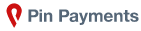
The payment is handled securely by "Pin Payments". There are four data fields that you must enter:
- Your name as it appears on your credit card
- The card number - four groups of four digits
- The card's CVC number - normally a three-digit number printed on the rear of the card
- The card's expiry date - if the card expires in June 2030 you would enter the numbers '0630' which would be displayed as 06/30
Once you have entered those details correctly, click the "Submit" button. The button will be replaced with a revolving dots pattern and the payment should be processed within a few seconds.
If the payment is successfully processed, your payment is complete and a receipt will be emailed to you.
Pay on the day
This is by far the simplest process, but it may not be allowed for some events or for some squads.
When you select this option, an invoice will be emailed to you. You will be asked to arrive at least 30 minutes before the time you squad will be called so that you can pay your fees at the office. You can bring a printout of the invoice if you wish, but that is not essential as the office staff will have the details on their computer.
Completing the nomination application process
Once you have completed the payment selection process your nomination application is complete and you will not be able to make any changes to it. You will be returned to the "Checkout" page.
But what if you still have people in your nomination group that you have not nominated yet?
The Checkout page includes a button which will allow you to set up another nomination application. You can then nominate other people from your nomination group and process them in exactly the same way as before.
But what if you later find that you need to nominate someone else?
The next time you connect to the Live Scores website and choose the event, you will be taken to the Details screen and you can choose to nominate the extra people. This will create a new nomination application which will need to be processed in exactly the same way as your original one.
You may find that you cannot put them in the squad you used previously because it has filled. Unfortunately that is simply a fact of life in a multi-user environment.